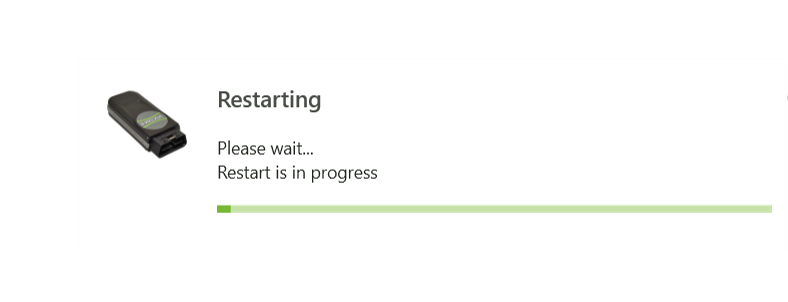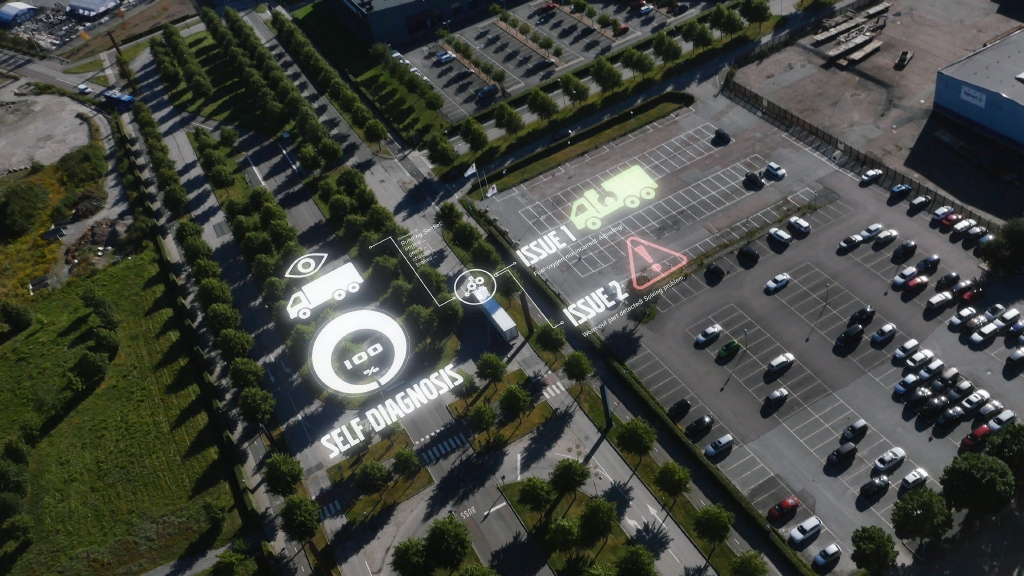Update driver and firmware
- The VOCOM II driver is the software part that is installed in your computer.
- The firmware is the software part that is installed in the VOCOM II device itself.
- It is important to use the latest available driver and firmware versions to get access to new features, bug fixes and performance improvements.
- There are two VOCOM II driver updates per year, normally in August and December. Check the latest available driver version here.
Instructions – update VOCOM II driver (Tech Tool users)
- Close the Tech Tool application. The VOCOM II driver cannot be updated when it is being used by the Tech Tool.
- Open CLUP on your computer > Available Updates.
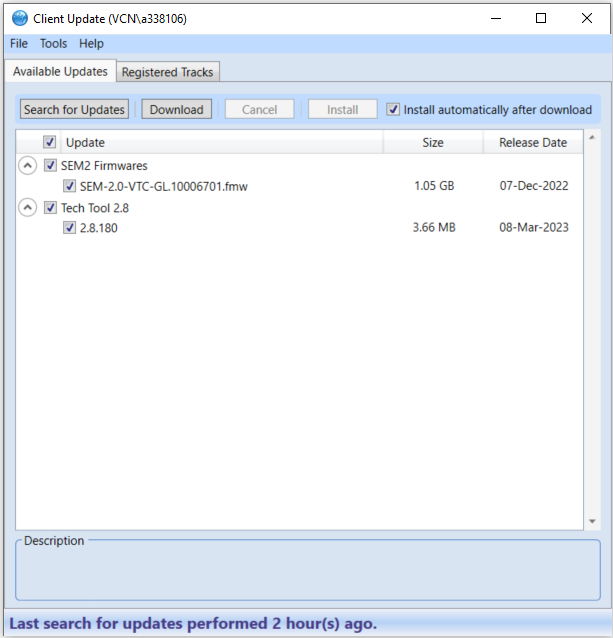
- Select the available VOCOM II driver version.
- Click Download and wait until the download of the VOCOM II driver has finished.
- Click Install and wait until the installation of the VOCOM II driver has finished.
- Connect the VOCOM II device to your computer (if not already connected) and wait for the firmware to be automatically updated before opening Tech Tool application.
Update of VOCOM II driver (VODIA™ users)
For VODIA™, the VOCOM II driver version is updated when the application is updated.
Updating the device firmware automatically
- The VOCOM II driver contains the firmware and the process of updating the firmware is automatic. The VOCOM II driver performs the firmware update when an outdated VOCOM II device is connected to the computer.
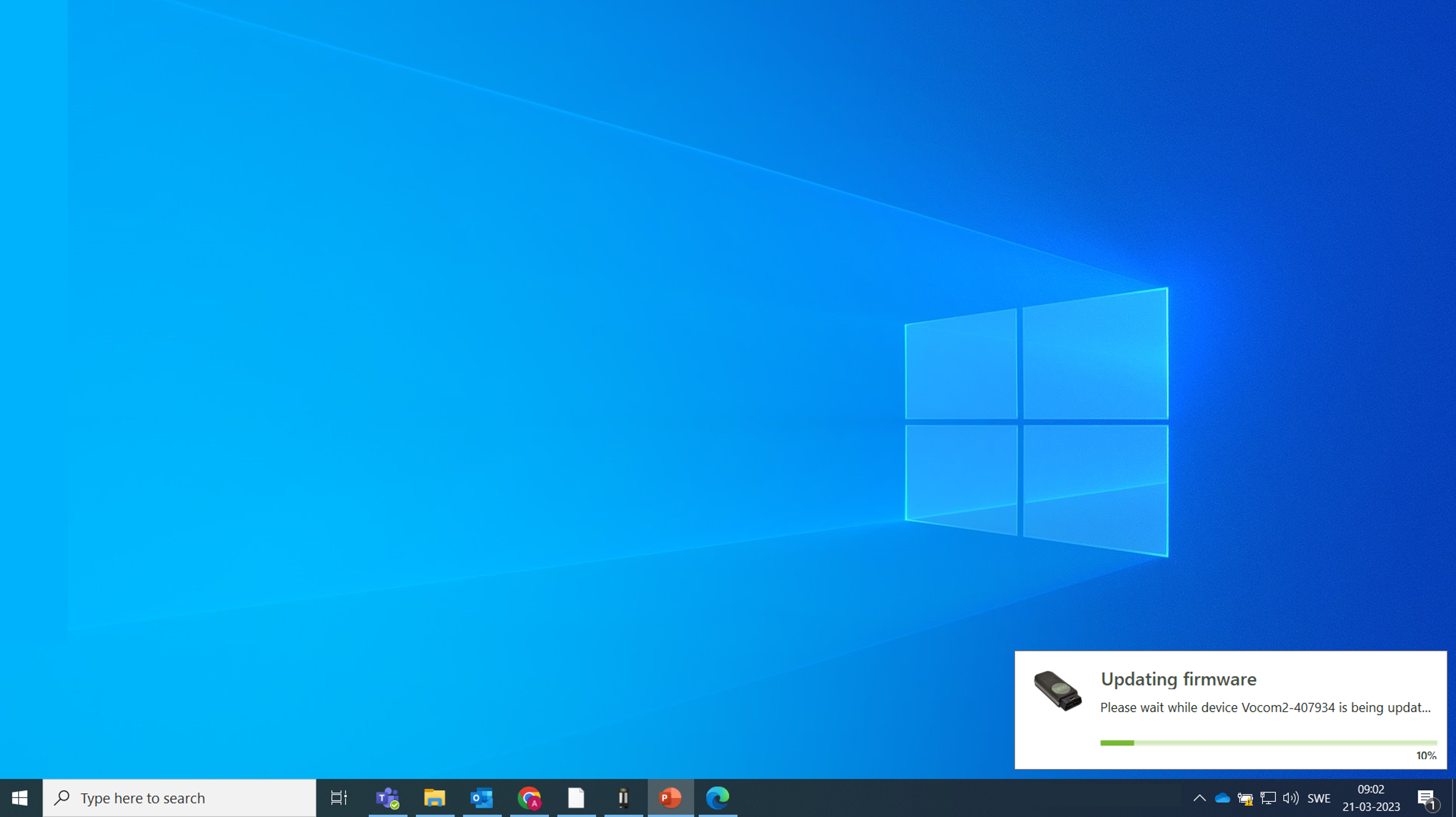
- Note: All applications (Tech Tool, Diagnostic Suite, etc.) that uses VOCOM II needs to be closed before updating the VOCOM II driver. Otherwise, a notification pops up asking you to close the applications using the VOCOM II device before performing an update.
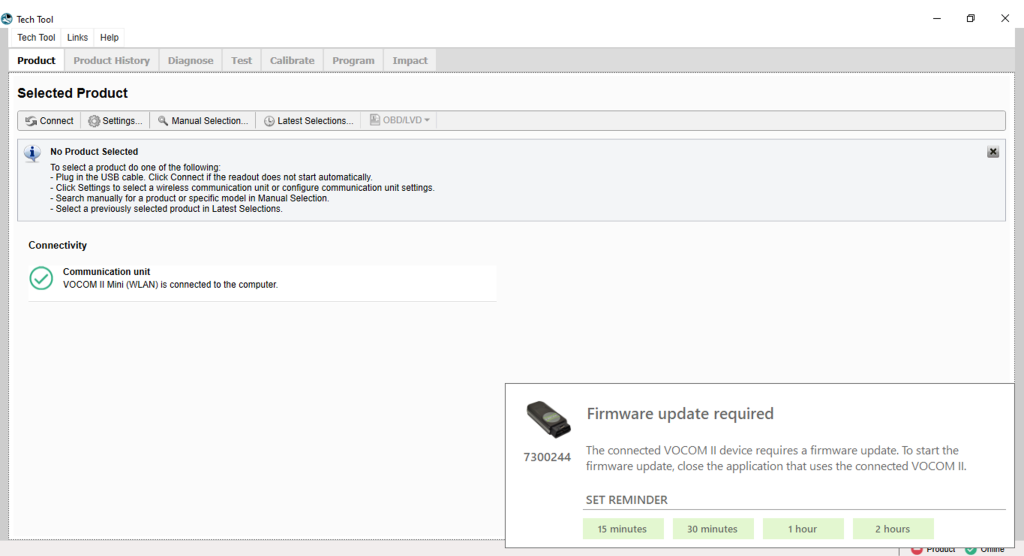
- Also, the user must wait for at least 10 seconds between finishing the driver update and opening the Tech Tool application. This is because the firmware update will start few seconds after the driver update is completed.
- The firmware update will happen automatically and it is ideal to allow some time for the firmware to update before start using various applications like Tech Tool.
Updating the device firmware manually
- The process of updating the firmware is automatic. However, if the user wants to update the firmware manually (perhaps choose a specific version of the firmware), it is also possible.
- For manually updating the firmware, click on the menu button.
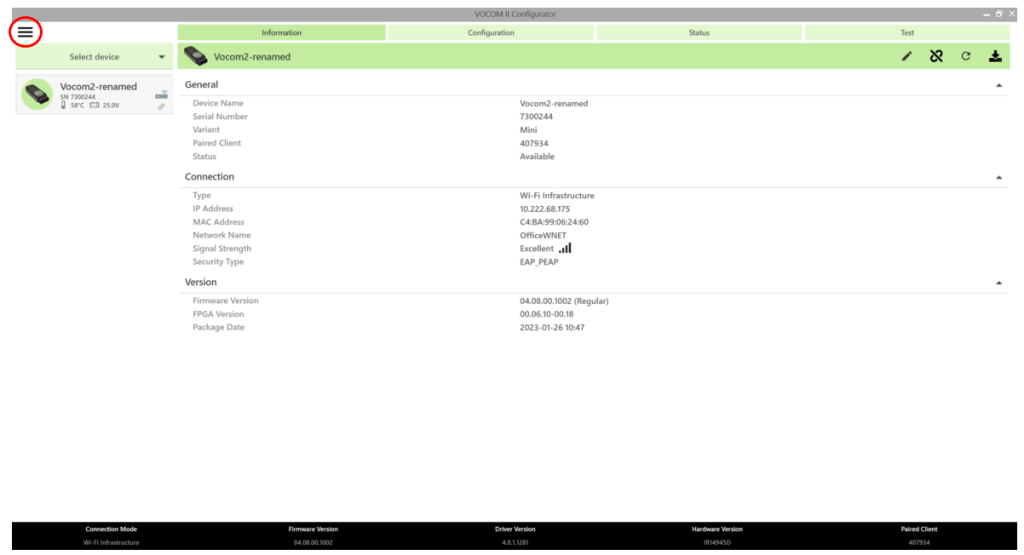
- Click on Advanced > Update Device Firmware.
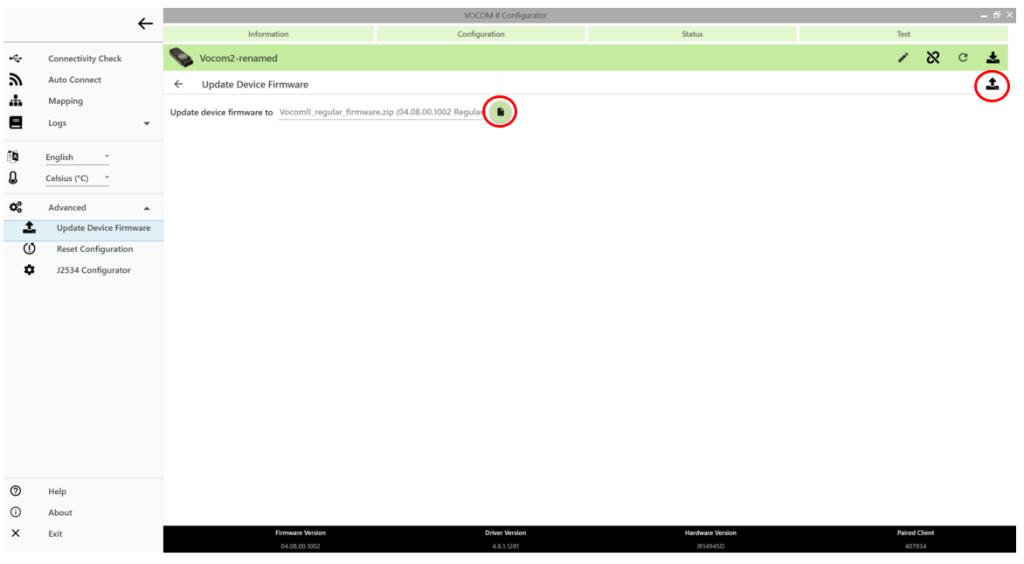
- Click on the “open” icon and choose the VOCOMII_regular_firmware.zip with the desired version.
- Make sure that no Tech Tool or any other application is using the VOCOM II device. Otherwise, the open icon will be disabled and you can not update the firmware.
- Note: The firmware version and the driver version should be compatible to ensure the uninterrupted operation of the VOCOM II device.
- Click on the start update button (encircled in red to the right side of the above image).
- The firmware update will start immediately.
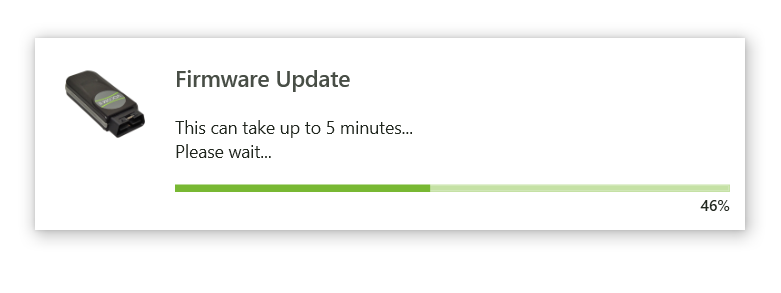
- After finishing the firmware update, the VOCOM II device will automatically restart. That’s it!