Set up wireless infrastructure mode for VOCOM II Tough (Windows)
- Install and open the VOCOM II configurator application on your computer.
- Connect to the VOCOM II Tough using the access point mode since it is the default mode of operation. This is done only for the first-time configuration. Instructions to connect the VOCOM II Tough to the computer using access point mode can be found in set up Wi-Fi access point mode for VOCOM II Tough.
- Click on Configuration > Infrastructure.
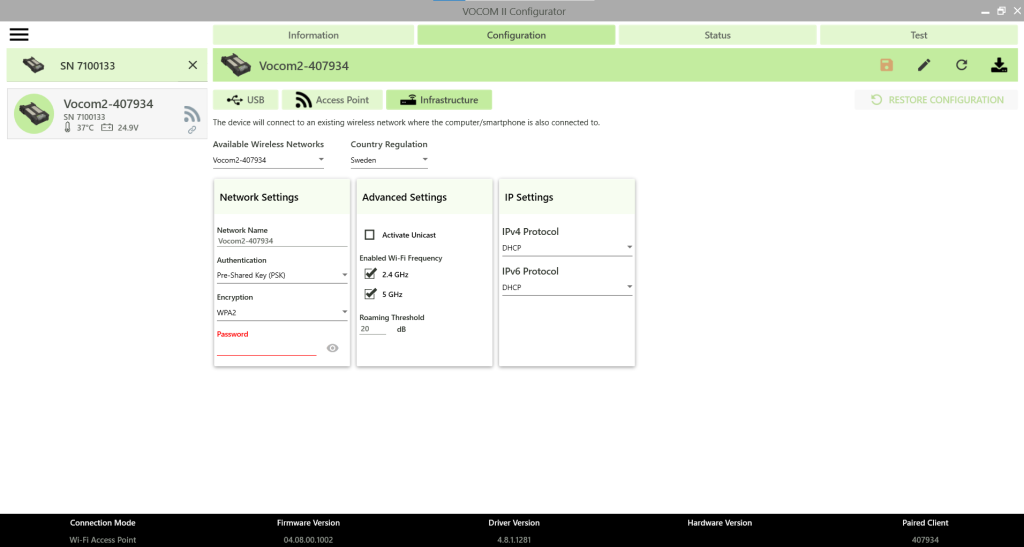
- Select the available wireless networks from the dropdown. Or, enter the network name manually (make sure to connect your computer to the same wireless network that you would want the VOCOM II Tough to be connected to).
- Enter the login credentials for the selected network (User name and Password).
- Choose a CA Certificate and load it. Read more about certificates/authentication in authentication types in infrastructure mode.
- Click on the activate unicast button in order for the VOCOM II device to be discoverable only by your computer.
- Ensure that the Hostname and DNS Server are correct. This data is automatically fetched and filled by the configurator application (To check the details, you could use the windows command prompt > type “ipconfig/all” and get the information).
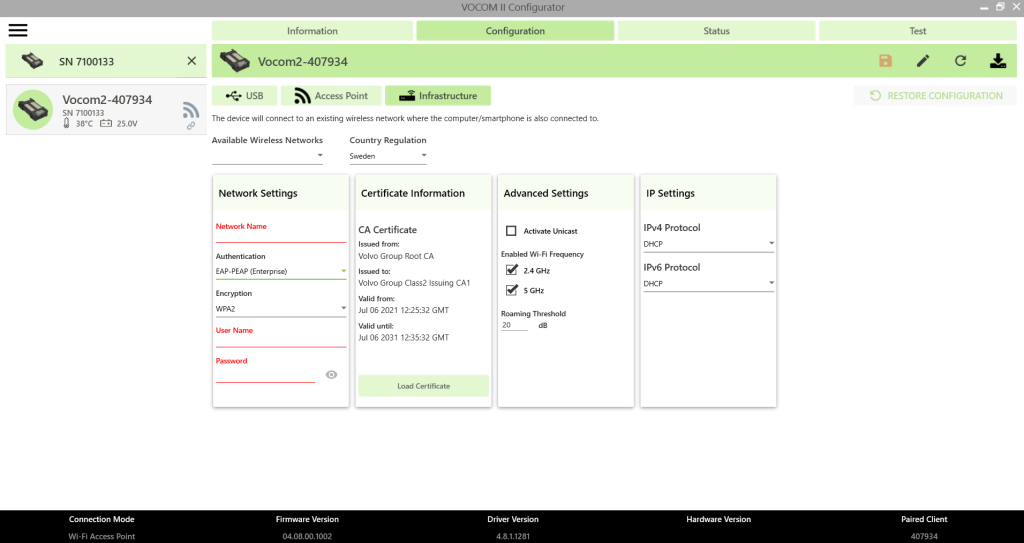
- Click on the save icon and then click the restart icon.
- Your computer is now connected to the VOCOM II Tough via the Wi-Fi network. Therefore, you now have access to the internet as well.
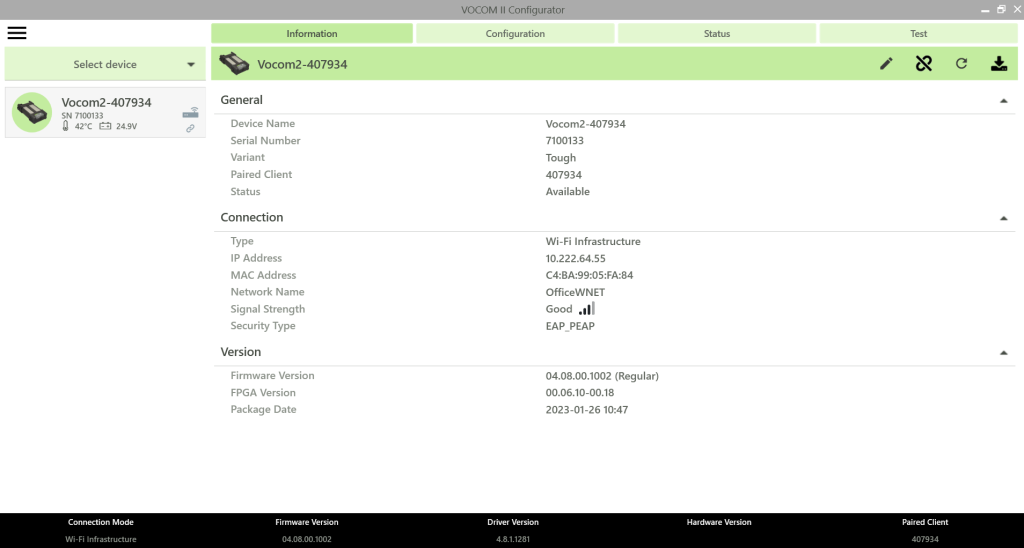
Available wireless networks
- This is the list of available networks to be be used for Infrastructure configuration, it will list the networks seen by your computer and not the VOCOM II device, hence make sure that your computer is in the range of the desired network, you can check that by opening the available wireless network from Windows.
- If you are not in the range of the desired network or have any other issue in finding the network you can type in manually on the Network Name field under Network Settings section.
Authentication
For more information and instructions on authentication, read authentication types in infrastructure mode.
Encryption
- VOCOM II supports the WPA and WPA2 encryption methods for wireless privacy.
- Encryption WPA2 is selected by default and should work in most cases but you can change to WPA + WPA2 if you still use old WPA encryption standard.
- Note: WEP is not supported by VOCOM II due to cyber security policy.
- WPA2 is the recommended encryption mode for much improved security and performance. It is recommended to avoid using WPA encryption for security purposes.
- WPA+WPA2 is a compatibility mode, with automatic selection of the encryption method.
- If your Access Point is configured for WPA only, performance and security will be significantly lower than with WPA2.
Country Regulation
- The use of radio channels for 2.4-GHz and 5-GHz (Wi-Fi channels) is regulated and differs among countries regarding the set of allowed radio channels and maximum transmission power.
- The default configuration is “WorldWide” that can be used globally.
- You can change this setting to your country of operation but this is an optional setting.
Activate unicast
- Use this option in case your network does not allow multicast packets.
- You can use the computer host name or the IP address.
- For host name usage, the DNS server is also required.
- With unicast activated the VOCOM II device will only be visible to that specific computer.
Enabled Wi-Fi frequency
- Use this option in case you know which frequency band your network is in.
- This will make the VOCOM II device to scan and connect to that frequency band only.
- Note: The wrong setting can cause the device to not find the configured network.
Roaming threshold
- Use this option to fine tune the device roaming in case your environment has many different access point and the VOCOM II device moves across the area, otherwise this setting is unnecessary.
- The value is the lower signal-to-noise ratio (SNR) limit that the device must try to roam and is expressed in dB.
IP settings
- Use this option to change the VOCOM II device IP assignment, it supports the following IP address assignment methods:
| Assignment method | Description |
|---|---|
| DHCP | Use a dynamically assigned IP address from the network’s DHCP server. |
| Use IP address | Manually set a static IP address. |
| APIPA | Obtain a unique, link-local IP address using a Zeroconf algorithm. |

