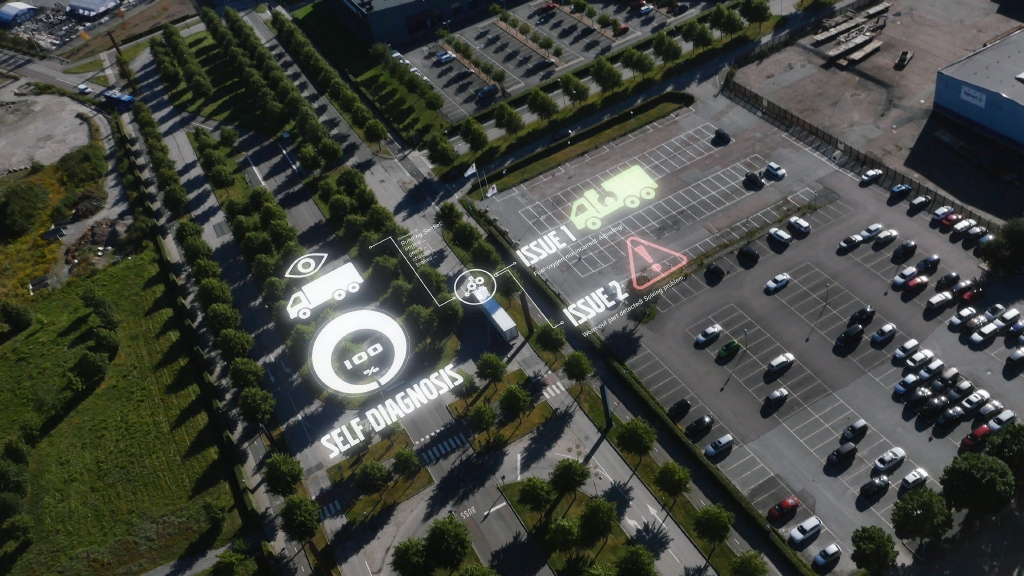VOCOM II Operation modes
VOCOM II supports two modes of operation: wired mode and wireless mode.
Wired Mode (USB Connection)
- Wired mode refers to when VOCOM is connected to the computer using a USB cable.
- Only the VOCOM II Tough variant supports wired operation.
- The device is powered through both the OBD connection and the USB cable.
Wireless Mode (Wi-Fi Connection)
- Wireless mode allows VOCOM to connect to a computer using Wi-Fi, eliminating the need for a USB cable.
- Both VOCOM II Tough and VOCOM II Mini support wireless operation.
- To use wireless mode, the computer must have a Wi-Fi adapter (wireless network capability).
Wireless Operation Modes
Wireless operation can be used in three different modes:
- Access Point Mode: The computer connects directly to VOCOM’s built-in Wi-Fi network (VOCOM access point).
- Infrastructure Mode: Both the computer and VOCOM connect to an existing Wi-Fi network (infrastructure network).
- Android Mode: The device is configured to work with Android smartphones or tablets.
Overview

Find instructions to set up your VOCOM II device here.
Wired operation mode
Wired operation mode is the most simple as it requires no configuration.
Simply connect the VOCOM II Tough device to the computer using the USB cable and connect to the vehicle/equipment using the the corresponding cable or adapter depending on the vehicle/equipment connector, e.g. OBD cable.
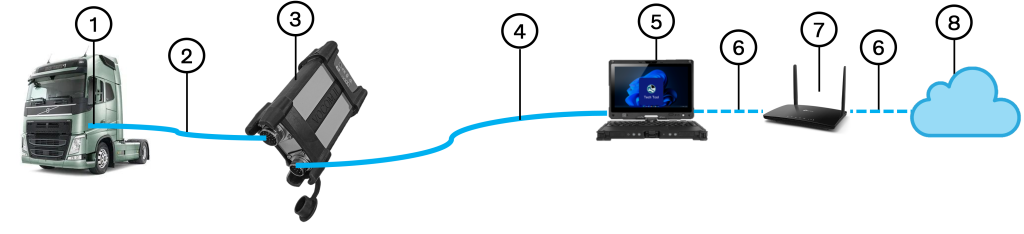
- OBDconnector
- OBD cable
- VOCOM II Tough
- USB cable
- Windows computer
- Wi-Fi connection
- Router
- Internet/Central System
Wireless operation mode
On wireless operation mode the connection between the VOCOM device and the computer is done via Wi-Fi, and hence no cable/wire are present between the VOCOM and the computer.
For wireless operation some configuration is required, that is done through the VOCOM Configurator.
There are two different modes for wireless connection between the VOCOM and the computer:
Android mode works exclusively with Android devices.
Access point mode
For VOCOM II Tough device:

- Diagnostic connector
- ECTA-26/OBD cable
- VOCOM II Tough
- VOCOM’s Wi-Fi network
- USB adapter
- Windows computer
- Internet access
- Router
- Internet/Central System
For VOCOM II Mini device:

- Diagnostic connector
- VOCOM II Mini
- VOCOM’s Wi-Fi network
- USB adapter
- Windows computer
- Internet access
- Router
- Internet/Central System
- Wireless Access Point is the default wireless operation mode of VOCOM II. This is a very convenient method to use VOCOM II devices wirelessly due to the ease of use.
- In access point mode, the VOCOM II device creates its own Wi-Fi network and the computer connects directly to this network.
- To operate the VOCOM II device in Wi-Fi access point mode, a wireless USB adapter is required.
Android Mode

- Diagnostic connector
- VOCOM II Mini
- VOCOM’s Wi-Fi network
- Android device
- Internet access
- Router
- Internet/Central System
- This is another wireless mode of operation meant only to connect the VOCOM II device to the android devices. Instructions to connect an android device to the VOCOM II device is found here.
- The VOCOM II Mini device is connected to the vehicle/equipment’s OBD port/Diagnostic connector. The connection between the VOCOM II Mini and the android device is wireless.
Infrastructure mode
For VOCOM II Tough device:
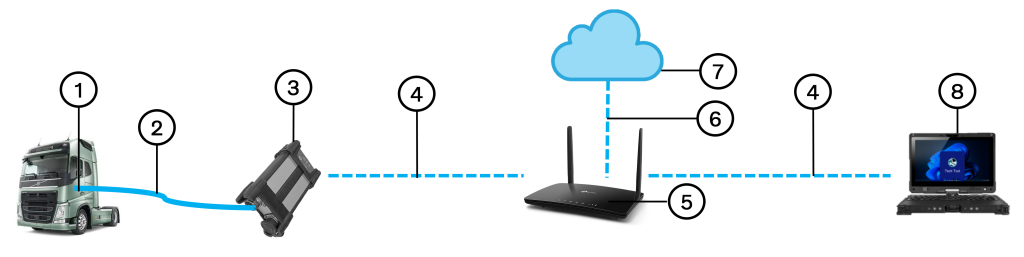
- Diagnostic connector
- ECTA-26/OBD cable
- VOCOM II Tough
- Wi-Fi network
- Router
- Internet access
- Internet/Central System
- Windows Computer
For VOCOM II Mini device:
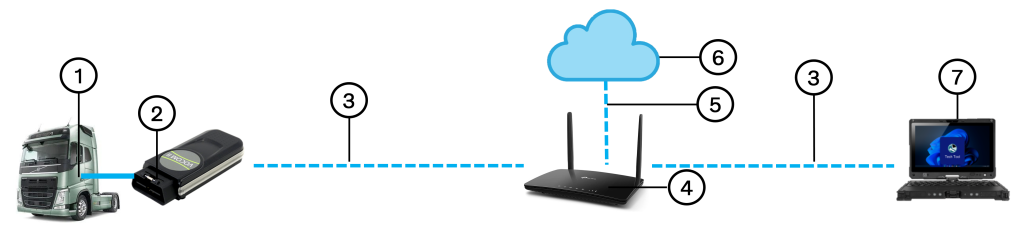
- Diagnostic connector
- VOCOM II Mini
- Wi-Fi network
- Router
- Internet access
- Internet/Central System
- Windows computer
- In infrastructure mode, the VOCOM II device connects to a wireless network from an enterprise router and the tech tool computer is also connected to this same enterprise router.
Advantages of using wireless operation
Enhanced Mobility & Efficiency
- Freedom of Movement: Wireless operation allows technicians to move around freely without being physically tethered to the vehicle, making it easier to access different parts of the truck while diagnosing issues.
- Simultaneous Diagnostics: Technicians can monitor real-time diagnostics while performing other checks on the truck without constantly disconnecting and reconnecting cables.
- Faster Workflow: Eliminating cable handling speeds up troubleshooting and maintenance, reducing vehicle downtime.
Improved Safety in a Crowded Workshop
- Reduced Tripping Hazard: USB cables stretched between the truck and the computer can become a tripping hazard in a busy workshop. Wireless mode eliminates this risk, improving safety for all technicians.
- Minimized Clutter: Workshops often have limited space with multiple vehicles, tools, and diagnostic equipment. Removing extra cables helps keep the workspace organized and less prone to accidental disconnections.
Durability & Reliability
- Prevents Cable Damage: USB cables are subject to frequent bending, pulling, and accidental damage. Wireless mode eliminates these concerns, ensuring consistent connectivity.
- Protects Computer Ports: Frequent plugging and unplugging of USB cables can wear out ports on laptops and diagnostic computers, leading to expensive repairs or replacements.